ASSD - Ho(s)tel Management Software PMS 3
Via a mouse click or Drag and Drop on a free room you can start the quick reservation (choose date and room within the matrix). This quick reservation is an alternative way to enter a reservation. First and foremost this tool is intended for walk-ins at the reception or for reservations via the telephone. The quick reservation, however, offers less possibilities than the regular reservation, but each
quick reservation leads to a normal reservation, which can later be edited with all possibilities.
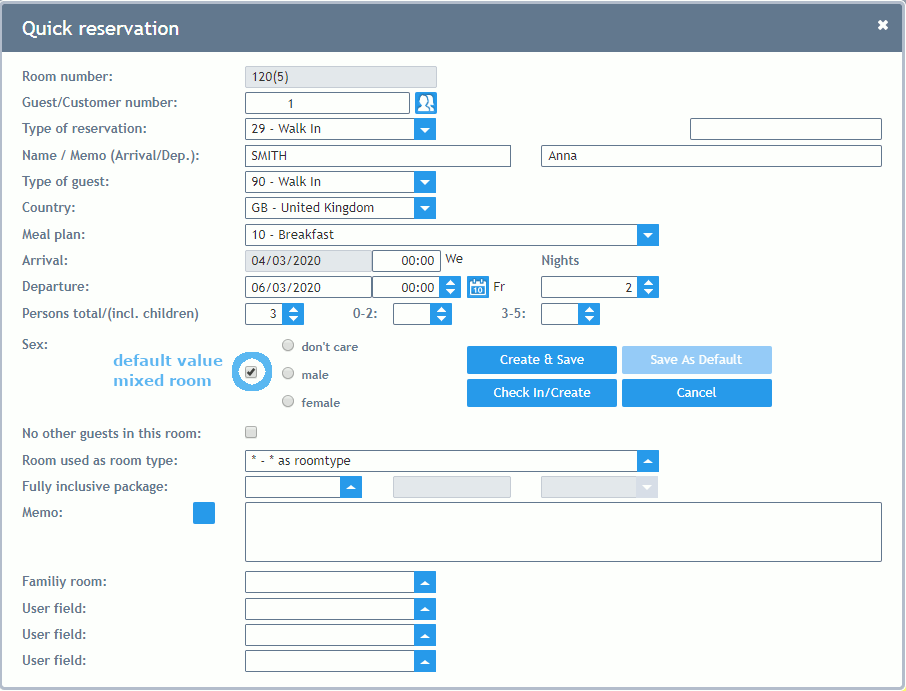
The quick reservation is called up via a click or Drag and Drop on a free room in the Overview Day (Rooms Days). The arrival day and the room are then fixed for the quick reservation.
There is the possibility to enter guests without an entry in the guest database, but all with a Special Guest Number (default). Then the entry is limited to name and stay data on just one screen only.
Guest/Customer Number: Either the same default number for all individual guests or an entry is made in the guest database via the button showing the family.
Type of Reservation: Here you can define the process: e.g. walk-in or confirmation.
Name: Search name (matchcode) of the reservation.
Memo (Arrival/Departure): This memo is visible at the reception in the Arrival List and the Departure List.
Type of Guest: Selection of the type of guest, provided that this has not already been defined via an entry in the guest database.
Country: Select the nationality here, provided that this has not already been defined via an entry in the guest database.
Meal Plan: Select the meal plan of the reservation.
Arrival: This date has been fixed by the click on the "Calendar - Room Plan". The time can be entered aside if necessary.
Departure and Nights: Provided that this has not already been selected via Drag and Drop, the duration of stay is selected, here. It is not possible to enter more nights than visible in the Calendar Schedule and only if the room was still available (red date).
Guests/Children: The total number of people and (perhaps) the number of children (it is necessary that these fields have been activated in the "House Database", page General 2, and the corresponding articles have been entered in the "Article Database", page Detail 2 beforehand).
Sex: Select the gender for the reservation and the calendar schedule.
Tick Box "Default Value Mixed Room": Each assigned room in reservations can be specified as a mixed room (please also see "Reservations", page Rooms). On the room plan empty beds have got two new colours (flexible): mixed candidate female = green/yellow and mixed candidate male = green/blue. They show beds where all people are male or female but all agreed to a mixed room. To activate this function please ask your system supervisor or ASSD.
No Other Guest in this Room: Here you can define that the guest has the room on his/her own. The system automatically blocks the other beds. This field can be pre-selected in the Room Database.
If this option is checked for a private allocation and the room is filled with fill beds, an ID is displayed in the upper right corner on reservations, page Rooms. This ID makes it possible to distinguish whether the private room was assured to the guest or whether the room is completely filled by accident. Via this feature the system does not add 2 fill beds automatically anymore for 4 guests which are allocated in a 4 bed room and change into a 6 bed room. Furthermore, this ID has an own assignment for price calculation purposes (per path).
Room Used as Room Type: Changes the price: e.g. a 4-bed-room is booked as a single room.
Fully Inclusive Package: Article, name and price of a package. Possible entries are special articles having been marked as packages in the Article Database. A package annuls the regular invoice proposal. If having been stored, duration of stay and meal plan are also taken over from the package.
Memo: This text is intended as an internal message for Reservation. The button showing the family enables to call up the Text Database. A text template can be transferred from the Text Database via the button "Paste" or via Drag and Drop. If the cursor is at the beginning of the row, the existing text is overwritten, otherwise the text template is added to the already existing text.
User fields: User fields 4, 5 and 6 for your free disposal.
Button "Save as Default": This button enables the management to save a default values of the fields, which then need not be filled every time: e.g. type of reservation, guest number.
Via the two buttons "Create and Save" and "Check In/Create" you can define whether the entries should be stored in the background right away (e.g. telephone reservation) or whether the reservation form should be opened after having entered a quick reservation (e.g. for billing purposes at the reception).
After having entered a quick reservation, it can be seen in the Calendar Schedule straight away. Via clicking on the name, you call up the Reservation of the selected guest and make any changes if necessary (full reservation).