ASSD - Ho(s)tel Management Software PMS 3
On this page you can carry out bookings of certain rooms. Please also see Calendar Schedule - Rooms Days. For some configurations, the room booking is mandatory. In these cases the number of guests is stored here, too.
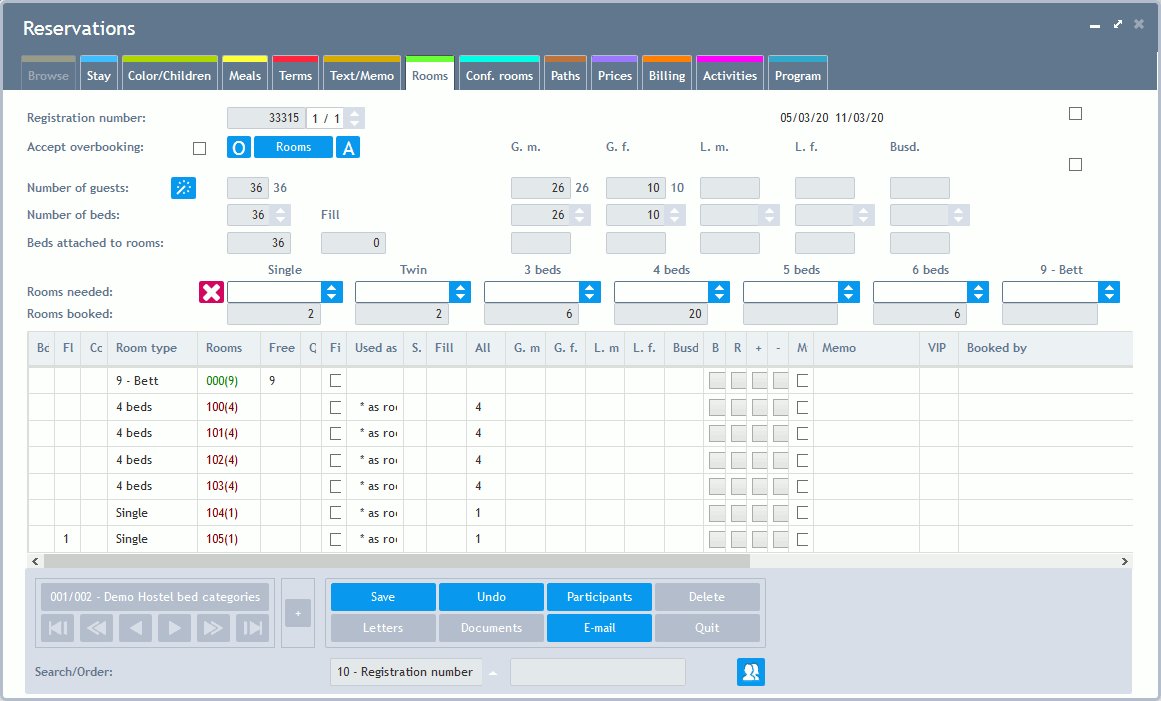
Path: Next to the registration number, you find the path: the current path at the left, the total number of paths aside on the right (in the picture above 1/1). One path mostly contains an own period of time. All paths can be seen on the page Paths. This function allows different numbers of guests per day or a change of rooms during a stay. With the help of the two buttons you can leaf through the paths. Normally, one path is sufficient.
Period: Arrival and departure.
If option "No other guests in this room" is checked for a private allocation in the Quick Reservation, and the room is filled with fill beds, an ID is displayed in the upper right corner. This ID makes it possible to distinguish whether the private room was assured to the guest or whether the room is completely filled by accident. Via this feature the system does not add 2 fill beds automatically anymore for 4 guests which are allocated in a 4 bed room and change into a 6 bed room. Furthermore, this ID has an own assignment for price calculation purposes (per path).
Accept Overbooking: After having stored the data, the system checks whether an overbooking has taken place. If this is the case, the system switches to the edit mode again and displays an error message. By marking this field, this check can be switched off for the current registration number (all Paths). Please note that the check is only reliable if the room booking is stored separately for each Path.
Button Order (O): Here you define, which order the rooms should be displayed in:
•Building
•Room Number
•Free Rooms (all free rooms at first)
•Own Booking (booking of the current reservation at first)
•Number of Beds
It is quicker to change the order of the room list by clicking on the corresponding title in the room list. The column "Room" has two entries: own booking (red background) and room number (grey background).
Button Rooms/Beds: The required number of guests or beds as well as the number of required types of rooms can serve as a basis for the room booking. Via this button, you can switch between both displays. A sensible default setting results from the type of house in the House Database.
Button All (A): By clicking on this button, "Rooms needed" and "Rooms booked" is displayed (or hidden again).

Overview Beds: You can see the required beds and the beds which have already been assigned to rooms next to the number of guests here (change via the button "Rooms").
Overview Types of Rooms: You can see the required types of rooms and the rooms which have already been assigned here (change via the button "Beds").
Button "Automatic Room Allocation"
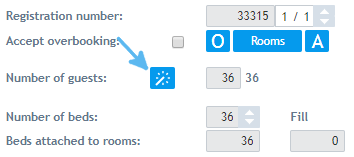
With this button you can call up the Automatic Room Allocation.
Room Booking Data Grid
Building, floor, corridor and type of room are displayed at the left, followed by the room number. Green room numbers are completely free, blue room numbers are totally or partially booked, red room numbers are used by the reservation currently being edited. The number of beds is displayed in brackets. If an additional bed is allowed, this is marked by a "+". Rooms can also be marked with different colors. Please also see the Room Database.
There are filters for the room list using building, floor, corridor and room type. The filter popup can be opened via a right mouse click on the header of building, floor or corridor:
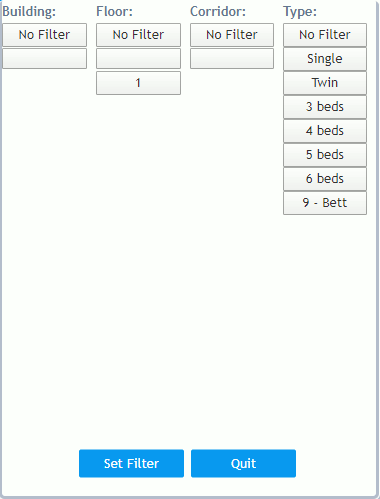
Click on button "Set Filter" after your selection.
Free: Here you can see the number of free beds. An overbooking is displayed with the number of overbooked beds and a minus sign. This column can be suppressed for hotels.
Quota: Own allotment - if this field is red it signifies that this rooms is provided for our reservation within an allotment. Foreign allotment - if this field is blue it signifies that this room is selected for an allotment of another guest.
Fix: If this box is checked, the room booking cannot be changed anymore without the check having been removed again. This is sensible for guests in wheelchairs or for requested rooms in order to prevent employees from accidentally changing a booking.
Used as: This field offers you the possibility to e.g. book a double as a single room (including automatically taking this into consideration for the billing).
S: Gender of other guests in this room. This column can be suppressed for hotels.
Fill: With the help of this column, beds which cannot be used anymore, can be blocked: e.g. family with 3 members alone in a 4-bed-room. Compared to the deviant number of beds, this method has the advantage that it is fixed precisely in which rooms beds are filled (e.g. for groups).
All (Total Number of Assigned Beds): Up to 6 separable areas are available here (e.g. female, male). An assignment is easily taken through by clicking onto one field. With the right mouse button, you can cancel the assignment again. The corresponding column is selected this way (title turns light blue). The column can also be selected by clicking on the title (title turns light blue). For further information please see below. These columns can be suppressed for hotels.
Button B and Button R: Book and release (cancel) rooms. With the help of these buttons a room can be booked and released again. The selected area (title light blue e.g. female) is used.
Button + and Button -: Book and release (cancel) single beds. With the help of these buttons, a bed in one room can be booked and released again. The selected area (title light blue e.g. female) is used. These buttons can be suppressed for hotels.
Mix: Each assigned room in reservations can be specified as a mixed room (there is also a default tick box on the top right and in menu item Quick Reservation). A flexible validation rule can prevent genders from being mixed by accident (Supervisors or ASSD). On the room plan empty beds have got two new colours (flexible): mixed candidate female = green/yellow and mixed candidate male = green/blue. They show beds where all people are male or female but all agreed to a mixed room. To activate this function please ask your system supervisor or ASSD.
Matchcode: This column can be filled with a list of guest names in this room separated with a comma. In the Room Plan you can see the first three characters of the reservation and then the names entered here (also on the fire list). Caution: a new Automatic Room Allocation started afterwards deletes this information. To activate this function please ask your system supervisor or ASSD.
Memo: Variable text for internal memos. It is possible to definitely assign a guest to a bed number in a more-bed-room. If this setting has been selected in the House Database, Page "Misc 2", lowest field, the numbers of the booked beds can be seen in these fields. Two-digit bed numbers are marked with a "/": e.g. 23/12 signifies bed 2, bed 3 and bed 12. If a Quick Reservation is carried out, this field is automatically filled by the program.
Booked by: Displays who this room is booked for. If necessary, this column can be enlarged: simply click between the title and the title of the next column with your mouse and drag the edge to the right.
Fields to Describe the Rooms: Equipment, share sanitary facilities with other rooms, description.
Error Messages: The message "Number of beds not equal with guests (fill beds?)" should force the employee to use fill beds. This message can be switched off after having contacted ASSD.
Room Booking Directly in the Calendar Schedule: It is possible to drag a room booking into the room plan or to enter a new quick reservation. Furthermore a change of rooms can be easily taken through during the stay.