ASSD - Ho(s)tel Management Software PMS 3
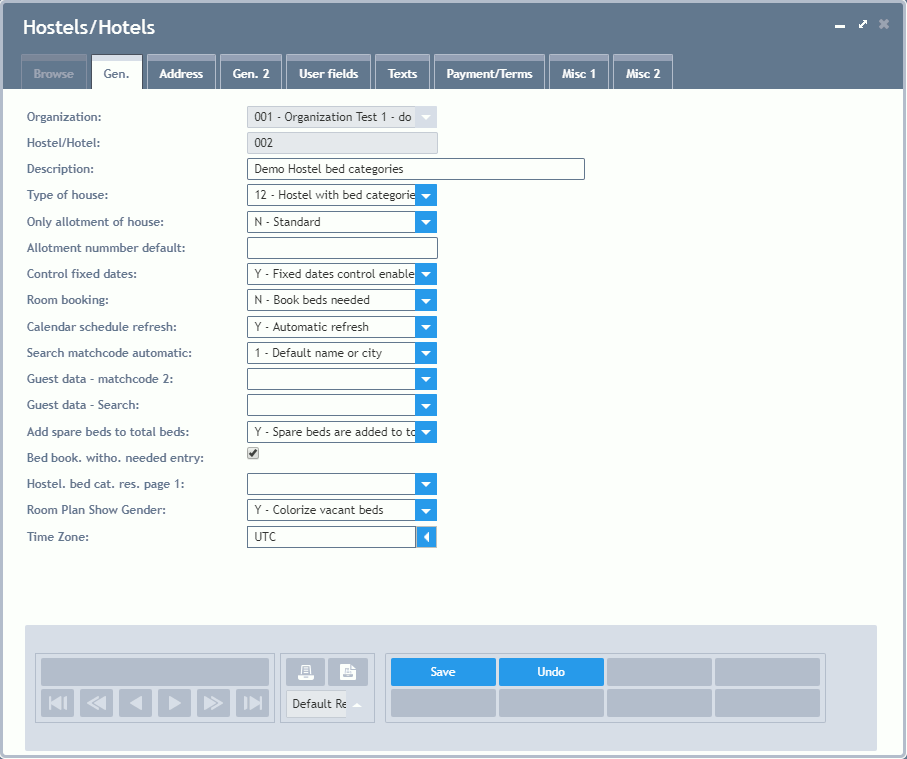
Organization: Any organization ID.
Hostel/Hotel: In combination with the organization this is a unique identification for each house.
Description: The internal names of the houses on the screen and on the reports.
Type of House: One of the types of houses fixed in the parameters can be selected here. A pre-definition has already been carried out by the manufacturer in the field "Type of House" in the parameters. Please also see the Technical Reference. The type of house must not be changed while the system is running. Up to now, there are the following possibilities:
Youth Hostel: bed booking, types of rooms as room, total beds.
Hotel: I.e. room booking - whole rooms.
Hotel with splitted rooms: Half rooms can be allocated to different reservations (e.g. 2 friends who booked separately share the same room).
Hostel bed category/mainly room types booked: bed booking, types of rooms as beds, total beds, prices based on type of room, no room booking needed. The types of rooms have to be set to bed booking (also see field "rtype" in the Technical Reference).
Hostel with bed categories/room booking: bed booking, types of rooms as beds, total beds, prices based on type of room, room booking compulsory. Types of rooms have to be set to bed booking (also see field "rtype" in the Technical Reference).
Only Allotment of House: Here you can select that no own house, but a quota of another house is managed on this system. So, the room database looses its importance as available resource for the benefit of a created allotment.
Allotment Number Default: Combined with the setting above, an allotment number (number of guest of the allotment) can be fixed here for all booking plans.
Control Fixed Dates: Houses can be excluded from the Control of Fixed Dates via this field. This has to be changed in the demo houses before the system starts the real operation.
Room Booking: Youth Hostels can define here, whether a room should be occupied completely when some beds in it are booked (standard for hotels). Normally, the booking should only go as far as the needed number of beds - nevertheless, the room can be filled completely with a second mouse click on the column "Fill" in Reservations - Page Rooms.
Calendar Schedule Refresh: If this field is switched to "Y", the overview is refreshed straight away when changing to the Calendar Schedule or the Overview Day. Although this setting is reasonable, it takes computing power and induces deceleration on very slow computers. If this option is disabled, the plans can be refreshed manually at any time by clicking on the refresh button ("R").
Search Matchcode Automatically: It is defined here, whether the field matchcode (search criterion) is automatically filled with name or town in the Guest Database. Nevertheless, the matchcode can be overwritten or filled with one of the names or words via the selection field afterwards.
Guest Data - Matchcode 2: Possibility, to fill the matchcode 2 with the street in the guest database. This setting is obsolete as meanwhile the street is one of the standard search criteria.
Guest Data - Search: Disables the phonetic search in the guest database for the benefit of an exact accordance. This setting is obsolete as the exact search results are displayed at the top now.
Add Spare Beds to Total Beds: Correction of the total number of beds when a room is overbooked. The total number of beds is calculated from the existing beds minus booked beds. When a room is overbooked, no existing bed is necessary and one more bed is available in this case. Example: 100 beds - 5 booked beds = 95. When overbooking a 4-bed room with 5 guests, 96 beds are free again (setting "Y").
Bed Booking Without Needed Entry: Makes it possible to book a room without any restrictions from the needed number of beds or rooms entered beforehand.
Hostel Bed Category Reservation Page 1: Makes sure that a room booking is compulsory for the type of room "Hostel" and that the number of guests and booked beds are consistent. The number of guests can then be entered or changed directly via the room booking only.
Room Plan Show Gender: Single free beds are marked with different colors in the Calendar Schedule: red, if only female guests are booked into the room up to now, blue, if only male guests are booked into the room up to now, green, if the room is booked with both genders or the gender has not been entered. Free rooms are always displayed in white.