ASSD - Ho(s)tel Management Software PMS 3
On this page you can create the invoices for your guests. The program makes a well thought out invoice proposal on the basis of the reservation, taking a complex Price Structure into consideration. This proposal can be extended however you like or can be completely overwritten manually.
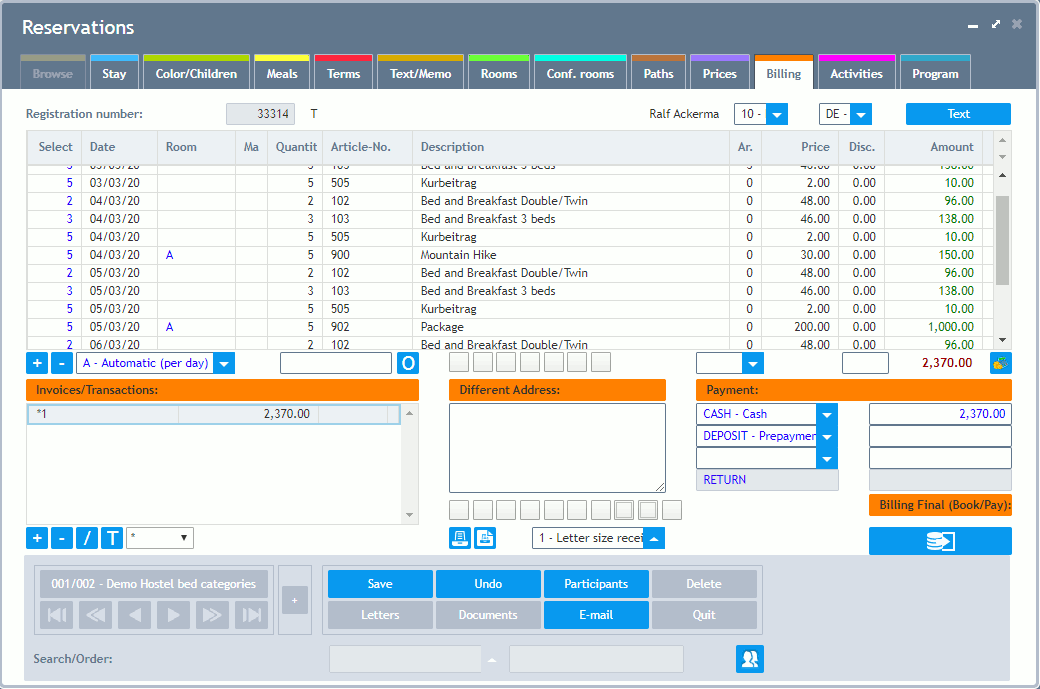
Any amount of invoices can be created for one reservation. If necessary, invoices can be also split up easily.
Real bookings e.g. for the payment of customer debts or deposits can also be stored, here (please also see Getting Started - Deposits and Payments of Receivables). Please create a new invoice therefore. This invoice does not have a position. For payments, e.g. credit the POS with the amount and debit the demand account (write into the journal via the button "Book" afterwards). However, it can be recommended to store bookings in the area Accounting.
At the top of the page, next to the registration number you can find the POS Number valid for this workspace, house or user.
The two fields at the upper right corner of the tab define the "Type of Guest" and the "Nationality" for analyses and can be altered in the invoice.
Via the button Text the display of the "Billing" page changes. Click here for more information.
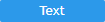
Select: Here you can select items or parts of items for splitting up an invoice. By clicking the right mouse button, an item can be completely excluded or selected. This column is only used if you wish to split up an invoice. Below the invoice items, left to the button "O", there is a further field which helps to change the selection easily. Please also see Selection Field below.
Date: The date when this item or the service has been claimed. This date is also used for the access to the Price List. If the date is empty, the arrival date is used as the price date. Analyses according to the benefit date always refer to this date.
Room: This field is automatically filled by the system later, e.g. from an interface to a telephone system. Via the Selection Field below, items of a special room can then be selected in order to be able to split up the invoice.
Ma: An entry to select items for the selection field. Via the ComboBox List below, items can then be selected in order to be able to split up the invoice.
Quantity: Number of services/items.
Article-No.: The article number from the Article Database.
Description: The description of the article. In the invoice, this description can be overwritten for some articles.
Ar.: The number of guests for analysing the arrivals.
Price: Price of the article.
Disc.: For articles which can be discounted, a discount rate can be entered in percent here. Alternatively, there is a text field below calculating a discount into all items which can be discounted.
Amount: New items can be added via the button with the arrow on from the last row.
Button +: Adds a row in the items.
Button -: Deletes a row. Items having been created automatically cannot be deleted except the invoice is set to manually.
Automatic: Here you can define whether an invoice proposal should be created automatically or not. Alternatively per day or in sum. For manual changes in the proposal, the invoice has to be set to manually in this field. For invoices which have been imported from the Internet this field can be re-set to automatic after having entered changes manually.
Selection Field: Enter a room number or an ID and press the enter button to select items. If the columns "Rooms" and "Ma" are empty in the invoice items, the whole column selection can be set to zero by entering any letter and then the enter button. By pressing the enter button if a field is empty, the selection is set to the amount again. By entering a number with a minus sign (e.g. -2) the selection of each row of the invoice can be set to this number. The column selection is used to split up one invoice into more.
O: Setting of the order of the article selection: according to article number or matchcode.
Buttons: These Buttons can be programmed for special articles/items.
Different Address: If this field is left empty, the address from Page Stay reservation/customer/invoice is used. Another address can also be entered here.
Currency of the Invoice: The currency of the invoice can be set-up here. The exchange rates, relative to the standard currency, have to be stored in the settings first (up to now DM and Euro). This is only necessary if more than one currency has to be used.
Discount All Rows (Enter) (Button left of the currency): A percentage rate can be entered here, which is transferred to all items which can be discounted.
Total amount of the selected lines
Payment Area: The payment can be split up to four different types of payment in one invoice. The first row is defaulted. The bottom line is automatically created depending on the sign of the remaining or the invoice amount. Types of payments are created in the Article Database.
In the bottom left corner you can find a List of all Invoices and Void Reservations for this reservation. The name of the invoice (*1, *2, ...) can be altered in any way and only serves the internal identification. For each invoice, the total amount can also be seen. You can easily switch between the single invoices by clicking on the corresponding line.
Buttons: These Buttons can be programmed for special articles/items.
Button +: Adds an invoice.
Button -: Deletes an invoice. All items have to be deleted first (by clicking on the first items and button - in the upper area).
Button /: Divides all selected lines of the invoice into a new or already existing invoice. The original invoice is automatically corrected.
Button T: Divides an invoice: only pay invoice up to today (T).
Selection, whether splitting up onto a new or an already existing invoice.
Print and Print Preview: Prints proposals of invoices and repeats a printing of an invoice or a void reservation.
Type of the Receipt: Alternatively A4 invoice, POS receipt (enlargement possible) or a billing statement. Via the billing statement all invoices of one reservation are loaded into one billing statement, the sums are added and the open amount is displayed at the bottom. This field can also be defaulted via the type of reservation.
POS Number/Receipt Number: If the invoice has already been booked, these numbers are displayed in red color.
Button for Billing and invoice, void reservation or information about void invoices and void transactions. The real invoice is created here. The invoice is not transferred into the journal until having been billed. If you wish to change the printer selection, please click on the button to the left with the printer symbol with the right mouse button and alter your settings.
Reduce Deposits: Deposits are only accepted in the invoices over exactly the amount of the already booked deposits. If you wish to take one part of an amount into consideration only, as e.g. an over payment has to be re-transferred to the guest, you have the following possibilities: Create a new invoice by clicking on the button "+" in the bottom left corner and add at least one invoice item. Now enter the part of the deposit, which you do not wish to take into consideration of. Now you can bill the original invoice with a reduced deposit. Afterwards, the new (helping) invoice can be deleted again (button "-" first the item, then the invoice).