ASSD - Ho(s)tel Management Software PMS 3
This page displays the complete stay data for each reservation.
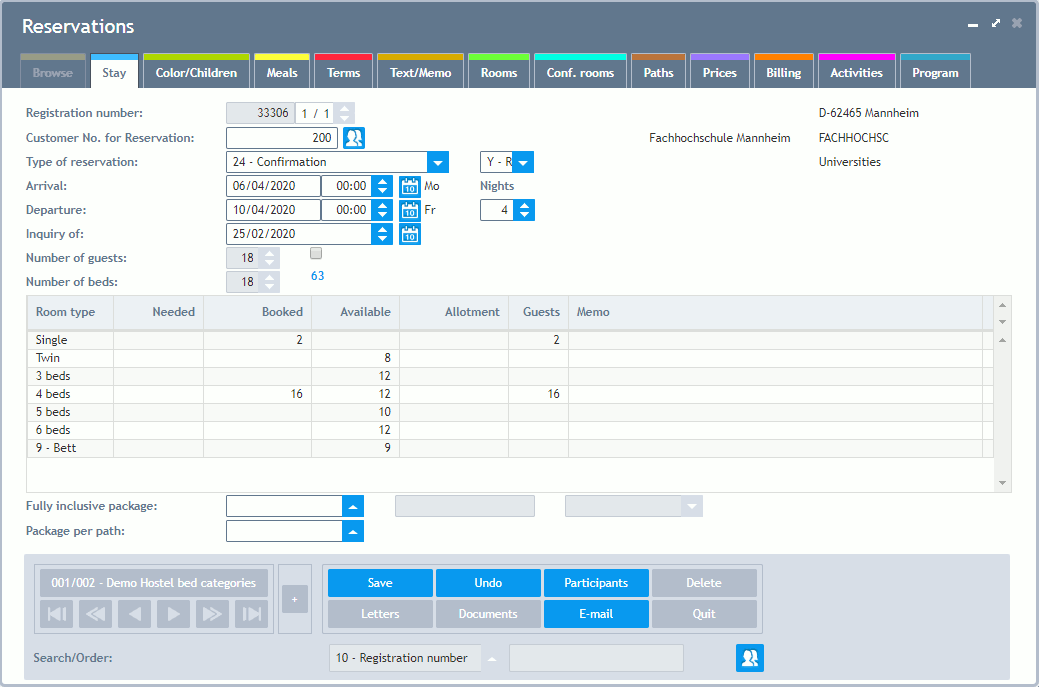
Registration Number: The registration number serves as a unique identification of a process. After having been assigned once (automatically), it cannot be changed anymore.
Path: Next to the registration number you can see which path of the process you are in at the moment: the current path on the left, next to it the total number of paths. Normally, each path contains its own period of time. All paths can be seen on page Paths. With the help of this function, it is possible to book a varying number of guests (e.g. of a group) per day or to change rooms during the stay. You can skip through the paths with the two buttons aside. One path is sufficient in most cases.
Customer Number for Reservation: The customer of the reservation is the one who books. In most cases he/she is identical with the guest who stays at your house and pays the invoice. You can find the last mentioned two customer numbers on page Color. Please note that when changing the customer number for a reservation, the customer number for the guest and for the invoice are also changed automatically if they do not differ from the guest - reservation. A general customer number e.g. for individual guests without address can also be used as customer - reservation.

Via this button you can call up the Guest Database. The guest number can be transferred from the Guest Database via the button "Paste" or via Drag and Drop. New guests have to be entered in the Guest Database beforehand. By clicking on this button with the right mouse button, the guest database is called up in the "Add" mode right away.
Type of Reservation: The type of process is defined here: e.g. offer, contract, option, allotment. This selection can be extended freely. By defining the type of reservation, the further process is also defined: e.g. whether beds or rooms are booked or whether a meal plan is created or not. You can change the type of reservation without any problems: e.g. transferring an offer into a confirmation. If the type of reservation has been changed without intention, please click on the button "Undo". It can be guaranteed that the original data is saved when proceeding this way.
Release Days/Time (only for Allotment - Type of Reservation 31):

By filling these fields, the complete allotment does not expire at a certain date, but step by step as soon as the entered interval (day and hour) is reached: e.g. expiration 14 days before, expiration today 16:00 hours..
Reduce Quota (Only for Bookings): Next to the type of reservation you can set-up whether the allotment should automatically be reduced by a reservation. The assignment of allotments is carried out by the customer number - reservation. If there is an allotment for this number, it can be reduced automatically. This can, however, be locked here: e.g. reservation of a guest outside the consisting allotment.
Arrival: Please enter the arrival date here. A time can also be stored additionally. The weekday is automatically displayed next to the date. If the arrival date changes, the whole stay is automatically shifted to the respective direction. For a special type of offer, a further alternative date can be entered (Alternative Dates - type of reservation 13). If the guest has made his/her choice, you can change between the two possibilities via the buttons with the arrows.
Departure: The same notes as for arrival are valid for departure as well. The departure has to be entered after the arrival. The number of nights is automatically calculated.
Number of Nights: You can also enter the number of nights instead of the departure date. The date is then calculated by the system.
Inquiry of: The date of the first inquiry can be seen here.
Number of Guests: This can be entered in sum or splitted up. You can also split up the number of guests later. For splitting-up, the control box (red) has to be marked. Now the number of guests is automatically filled into the first field (e.g. guests male).

There are configurations which do not allow entering the number of guests here, but have activated the control box for the split-up. In this case, the number of guests is defined via Room Booking which is mandatory here!
Number of Beds/Rooms: Here you can see the number of necessary beds or rooms for the respective guest.
Number of Available Beds/Rooms: In the same row you can see the number of still available beds, including the allotment, displayed in blue. This is the minimum value of the desired period of time. For allotments you can see the minimum value of the allotment at the right, separated by a slash. The calculation of these values take more time depending on the duration of the period. For slower systems, the calculation corresponding to the duration of stay can be switched off in the House Database.
Reservation on Type of Room Basis: The program offers the possibility to carry out a booking of types of rooms (e.g. double rooms, single rooms). Those rooms which should be taken into consideration for the type of room booking have to be marked in the Room Database beforehand. Hotels always work on the basis of types of rooms (categories). Youth Hostels normally use the types of rooms for rooms with small capacities (e.g. family rooms or teacher rooms). Furthermore there is the possibility to book bed categories instead of rooms (via a parameter setting in the types of rooms - please also see the Technical Reference).
Normally this entry is only sensible if the room numbers are indeed assigned later. In other cases, a certain room can be booked in the room booking straight away.
Besides the type of room, you can also enter the number of required rooms in the data grid. Next to it, the number of rooms which have already been assigned to a certain room number (at the beginning none) can be seen. For information purposes, you can also see how many rooms are still available including the allotment (worst value of the period) and how many rooms are still available in the allotment (worst value of the period). This calculation can also be disabled in the House Database depending on the duration of stay. At the very right you can also store an internal memo for each type of room.
When booking bed categories, the number of beds is used instead of the number of rooms. Furthermore, the number of guests (which is used for billing purposes in this case) can be seen per row.
Fully Inclusive Package: Article, name and price of an all-inclusive package. Special articles which have been marked as all-inclusive packages in the Article Database can be entered here. An all-inclusive package annuls the regular price estimate. If having been stored, the duration of stay and the meal plan are taken over from the package.