ASSD - Ho(s)tel Management Software PMS 3
In order to open the "Reservations" tab select "Reservation/Reservations"
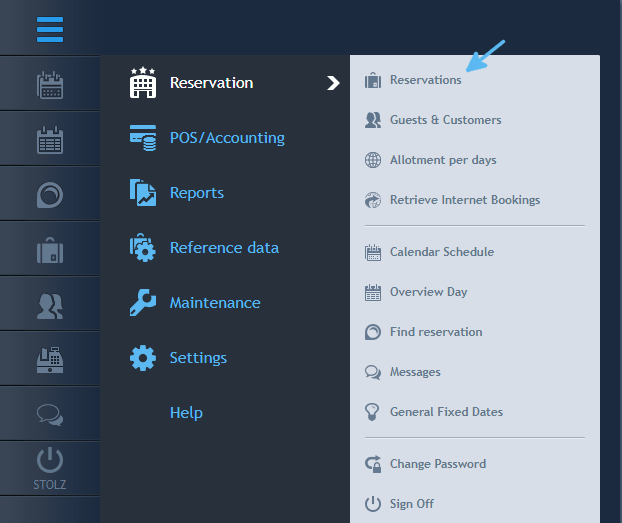
or click on the button with the suitcase, marked with an arrow in the picture below, in the Tool Bar.
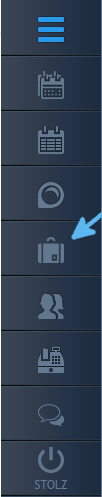
Now, the reservation tab is displayed.
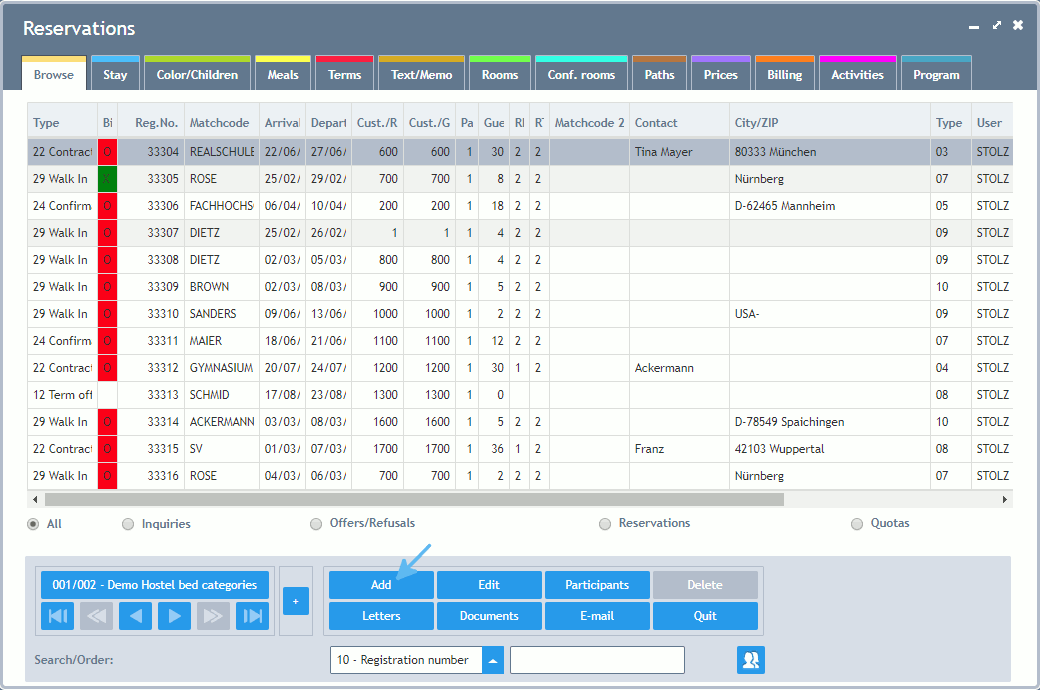
please click on this button 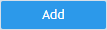
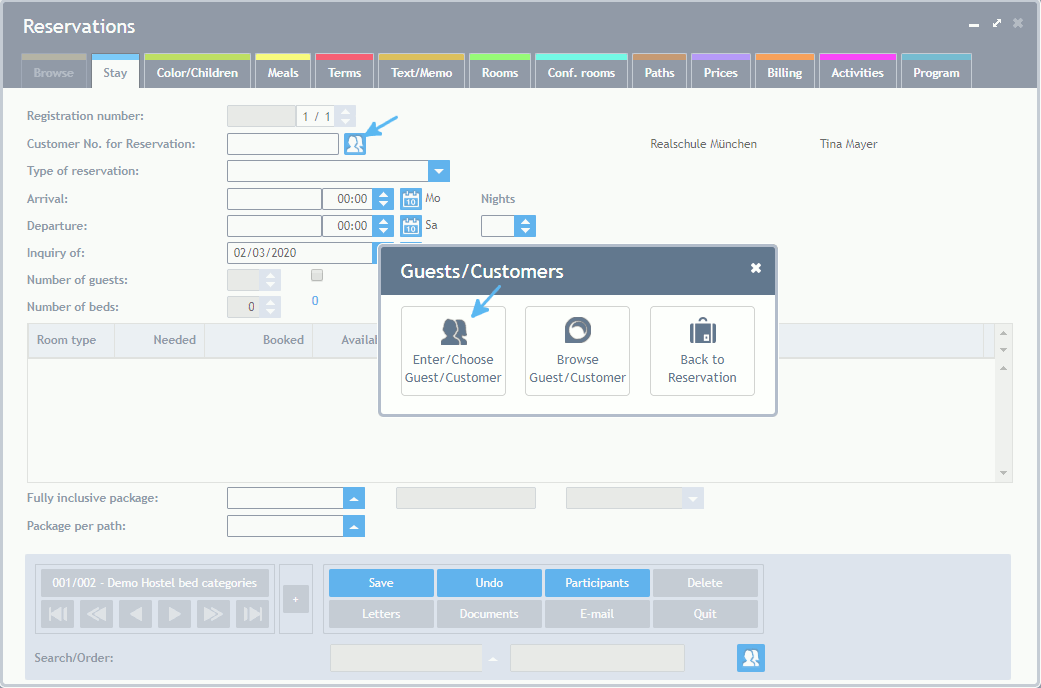
The question after the automatic start comes next (can also be switched off, then call via button showing the family next to guest number). Please click on "Enter/Choose Guest/Customer", as then the guest database is automatically searched through and the system informs you if the guest has already been entered previously. In this case, the Guest Database is opened.
Alternatively, click on "Browse Guest/Customer" (opens the guest database in the "Browse" mode) or close the query and directly enter the guest number e.g. of a regular or a partner.
If having clicked on "Enter/Choose Guest/Customer" the guest database is opened in the "Add Guest" mode in a new tab.
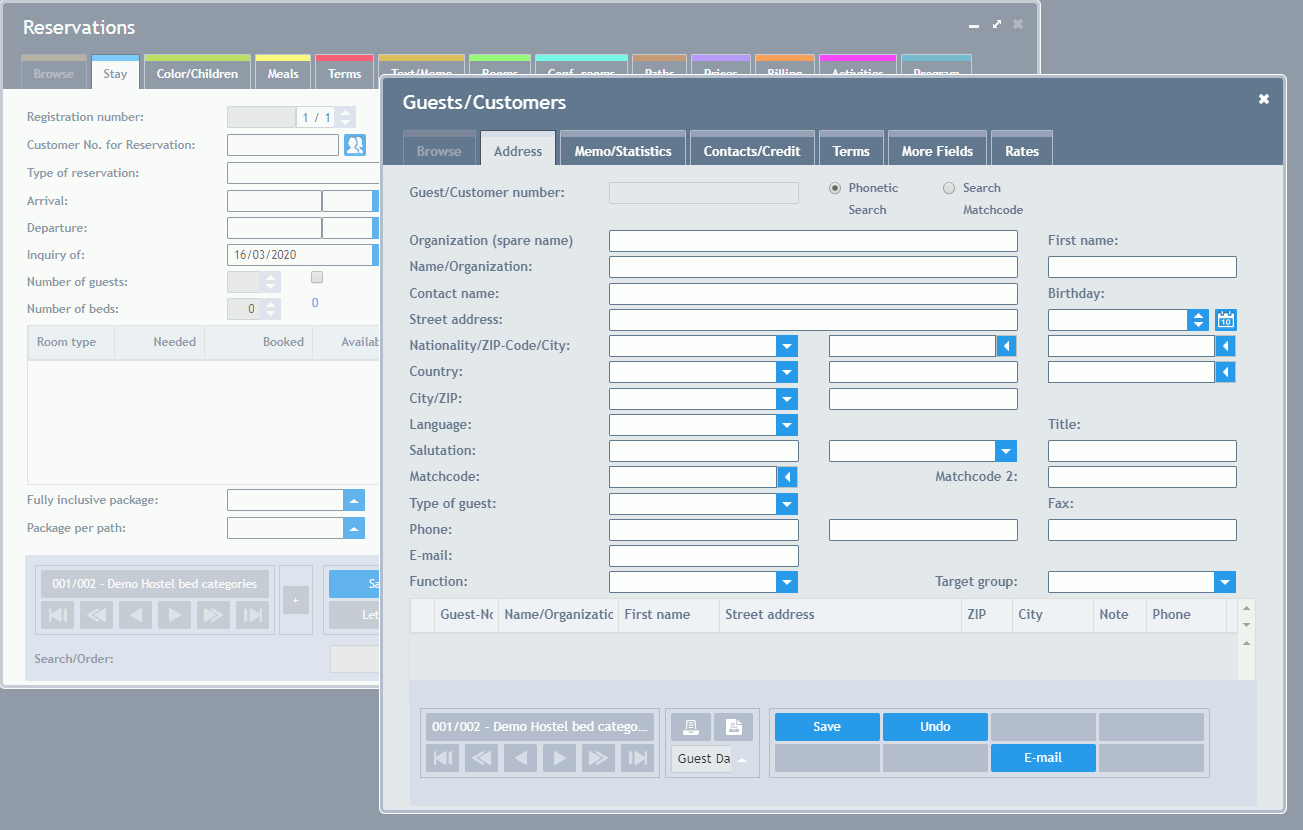
Now, you can enter the guest data. After having entered the guest's surname and having jumped to the next input box with the tab-key or the mouse, guests with the same or at least similar names are displayed at the bottom of the tab via the phonetic search function. If the guest has already been entered in your system previously, you can always quit your entries via clicking on the grey button at the bottom left of the list and then choose the guest for your current reservation. Otherwise, please enter the corresponding data. Notes:
After having filled the field "Nationality", some boxes are filled automatically, but, if necessary, can also be overwritten manually. ZIP codes, cities and states can be stored for most countries, so some data is also entered by the system here, too.
The input boxes which have to be filled and the available selection possibilities, e.g. for the type of guest, can be set up by the supervisor individually and according to your preferences.
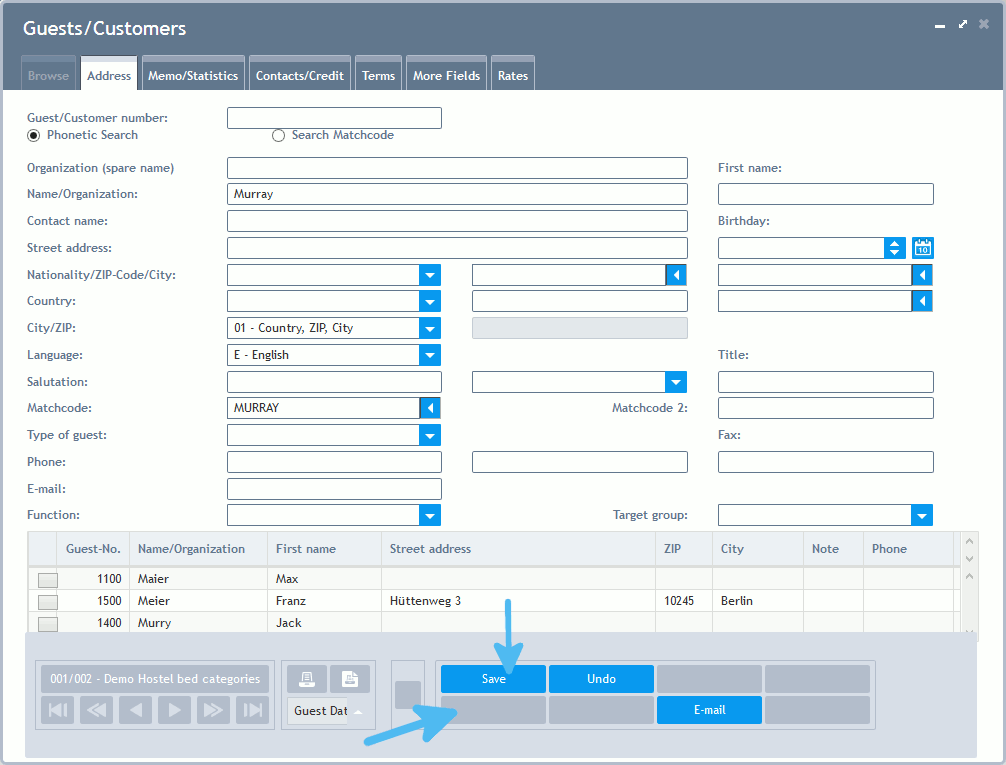
After having entered the data (button "Save") or after having selected a guest (button "Paste"), the tab Guests/Customer is closed again. It can, however, be called up at any time by clicking on the Button with the family next to the customer number.
Now, please enter the details of this reservation on the reservation page "Stay". When wanting to split up (male, female, teacher), please check the box next to the number of guests.
If necessary, please also use the further pages for entering meal preferences, room booking etc.
Please note that when having selected "Hostel with Bed Categories" as type of house, guests are registered on the page Reservation Rooms straight away by clicking on the desired room. Click = book, click with the right mouse button = release again.
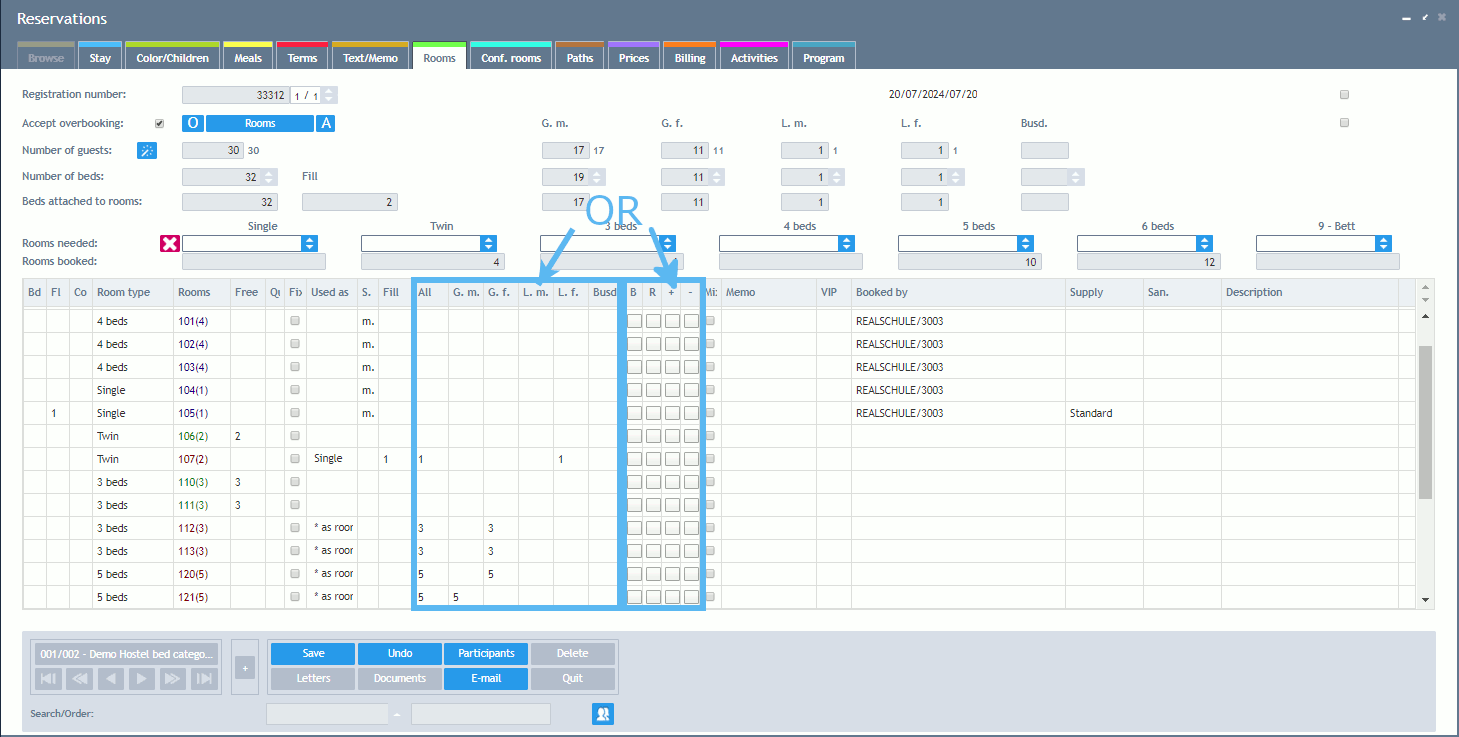
In the end, please click on the button "Save" (for all pages).
Alternatively via the Calendar Schedule
Alternatively, you can directly start the reservation out of the calendar schedule. In contrast to the procedure described above, the selected date is already transferred, here.
Via menu items Calendar Schedule - Rooms Days or Overview Day or via the tool bar:
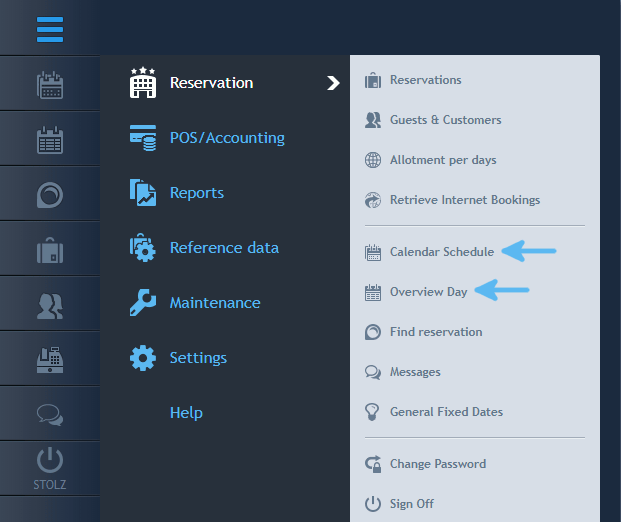
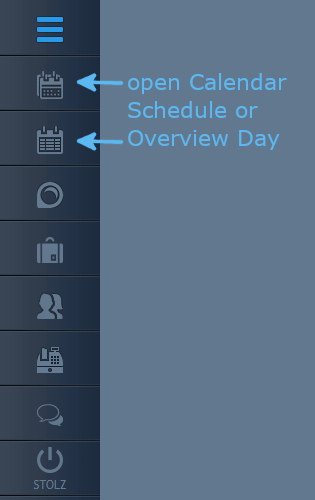
Click on the button marked with the arrow for a new reservation.
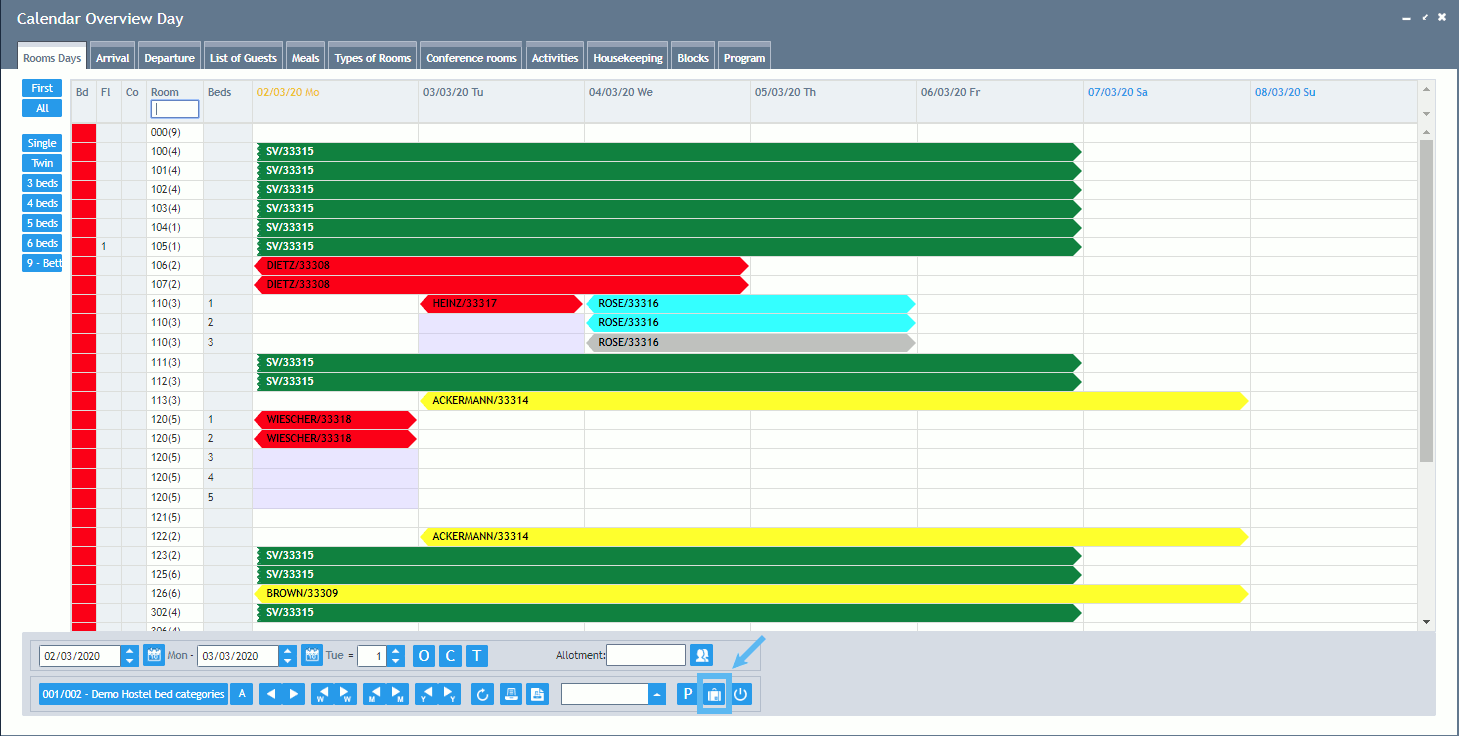
Then proceed as described above.