ASSD - Ho(s)tel Management Software PMS 3
You can easily create the meal plan for each guest, here.
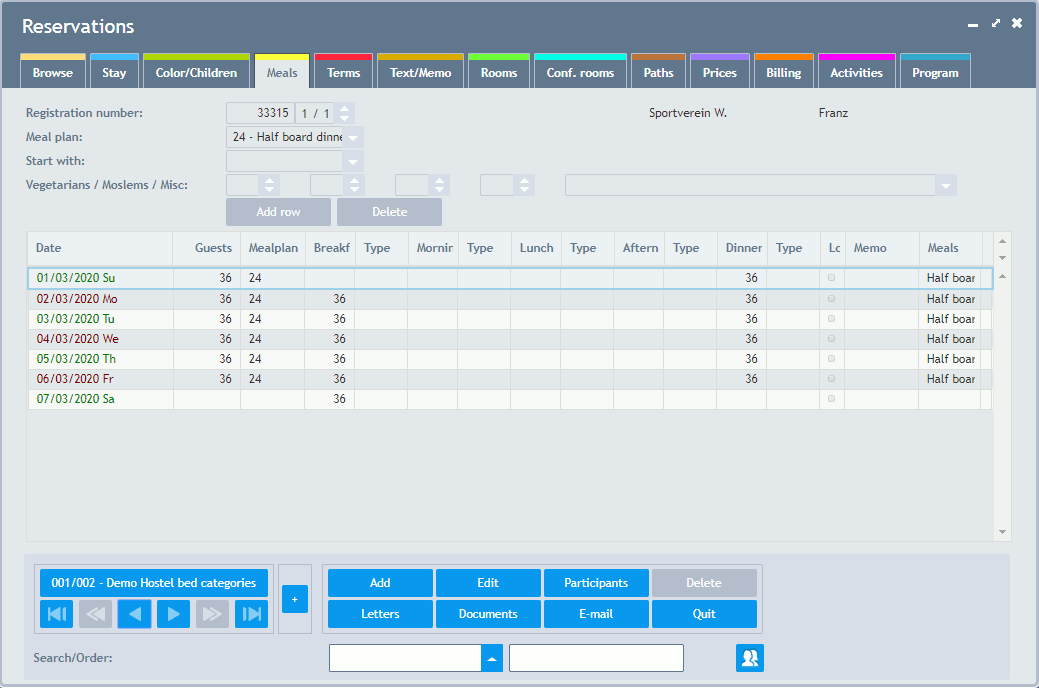
Path: Next to the registration number you can see which path this process is in: the current path on the left, the total number of paths at the right. Normally, a path contains an own period of time. All paths can be seen on the page Paths. With the help of this function, it is possible to book a varying number of guest (e.g. of a group) per day or to change rooms during the stay. You can skip through the paths with these two buttons. In most cases one path is sufficient.
Meal Plan: Default meal plans (e.g. full board with lunch pack) can be created via these pre-defined IDs which can be extended in the Reference Data.
Start With: Please select the first meal of the guest here (depending on when the guests arrive).
Vegetarians/Moslems: Up to four different meals can be distinguished per day. Deviant meals are then served for the times of day (e.g. lunch, but not breakfast) selected here.
Misc.: Any text can be entered here.
Data Grid Meal Plan
You can see the meal plan data for each guest here. The type of meals and number of guests are displayed per day and can be changed here (e.g. half board, full board). When changing data in single times of day, the changes are not taken into consideration for billing purposes, the change of the type of meals, however, are.
The number of meals and the type of meals can be altered for every time of day. Please note that the meal plan is automatically adjusted when changing the number of guests. If you wish to switch off this function, simply click on the control box (on the right) with the title "Lo" (Lock - no changes by program) for the respective row. For each row, an internal memo can be stored at the very right.
Add Row and Delete
If you wish to add an additional row for the meal plan for one day, please click on the respective date with the right mouse button and confirm the option "Add New Meal Row". Rows, which you have added yourself can be removed again by clicking on the right mouse button and selecting the option "Delete Meal Row". You can also add and delete rows with the help of the so-called buttons above the data grid.
Mainly Sell of Single Meals: The meal plan is set to half and full board in the default setting. If you sell single meals, the supervisor can set-up the system the way that each meal is transferred to page Billing exactly and any direct changes are possible via the column "Lo" (Lock).